Merchants can view transactions from the Bolt Merchant Dashboard. By selecting a transaction, you get access to transaction details and actions such as force-approvals, recharges, refunds, re-reviews.
How to View Transactions
- Log in to the Bolt Merchant Dashboard.
- Navigate to Transactions.
- Click a transaction to view its details and available actions.
TIP
You can also navigate to individual transactions from the Transactions List in Analytics.
Transaction Details
The transaction detail view displays more information about this transaction and available actions.
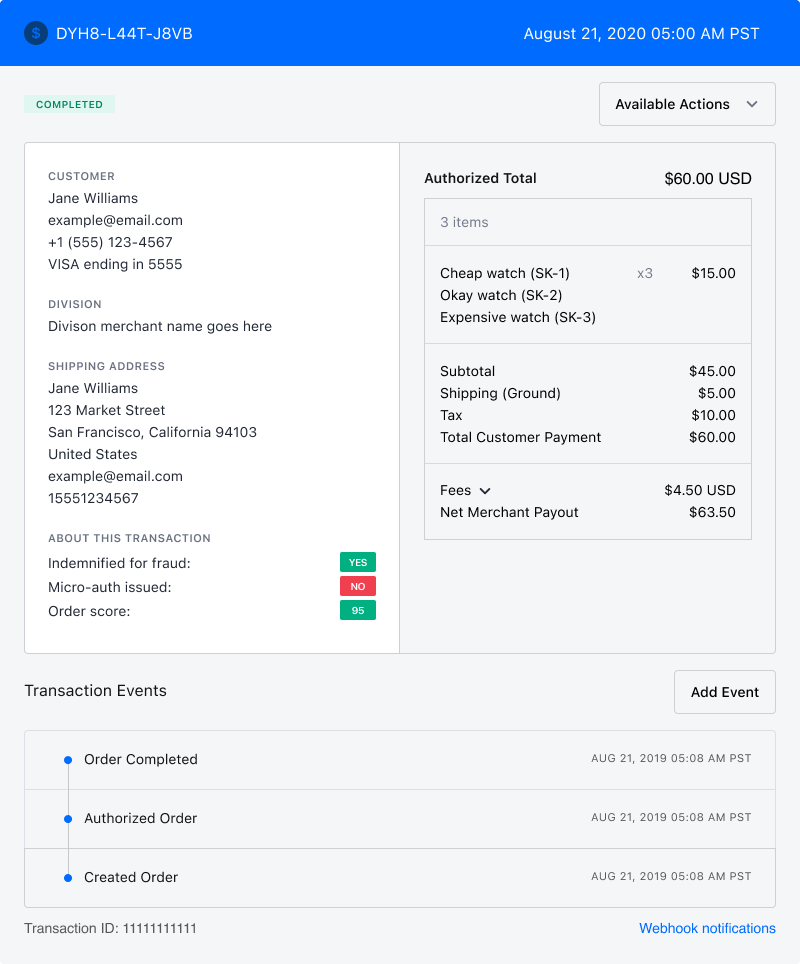
- Customer and payment information
- Indemnification and risk information
- Transaction events
- Itemized receipt
Fees Breakdown - Beta Only
Beta
Transaction Fees Breakdown is in Beta release phase and currently available to participating merchants.
Click Fees to view a breakdown of the fee types applied to this transaction.
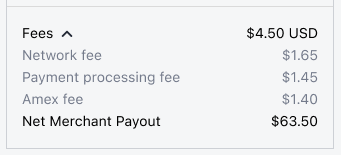
Controls
In Transactions, you can apply filters and time frames to a search to narrow the results of transactions returned. To use these controls, scroll to the sub-navigation bar and select the dropdowns to expand your options (listed in the following sections).
Filters
| Filter Name | Filter Type | Description |
|---|---|---|
| Refunds | Transaction | A credit transaction issued to the shopper. |
| Payments | Transaction | A debit transaction paid by the shopper. |
| Transfers | Transaction | A funding transaction to the merchant. |
| Authorized | Status | Approved for transaction but not yet captured. |
| Cancelled | Status | The transaction is no longer being processed. |
| Completed | Status | The transaction was successful. |
| Failed Authorization | Status | The transaction was unsuccessful but was not cancelled or rejected. |
| In Progress | Status | The transaction is in progress (e.g., authorized but not captured). |
| In Review | Status | The transaction is being investigated. |
| Permanently Rejected | Status | The transaction was rejected permanently. |
| Recently Rejected | Status | The transaction was rejected but can be updated. |
| In Re-review | Status | The transaction is being re-investigated at the request of the merchant. |
| Dispute Open | Dispute | The dispute is active. |
| Dispute Won | Dispute | The dispute was won for the merchant. |
| Dispute Lost | Dispute | The dispute was lost for the merchant |
| Amount | Numerical Range | A dollar amount range (e.g., 2.00 - 6.00). |
Time Frames
| Time Range | Description |
|---|---|
| All Time | Default. All active and inactive transactions that have ever been processed. |
| Today | All transactions for the current calendar day. |
| Past 24 Hours | All transactions from the past 24 hours. |
| Past 48 Hours | All transactions from the past 48 hours. |
| Past Week | All transactions from the past 7 calendar days. |
| Past 30 Days | All transactions from the past 30 calendar days. |
| Custom Date | Any custom date range. |
Reset Controls
To reset your filters and time range, navigate to the FILTER dropdown and select CLEAR ALL.