Simplify your dispute response workflow with Self-Service Disputes.
When a dispute event occurs, Bolt will send an email notification letting you know that a dispute has been filed and that action is required. You can manage and represent these chargebacks by submitting evidence directly in the Merchant Dashboard.
Availability
Self-Service Disputes is available to select merchants. Contact your Customer Success Manager to discuss whether this feature is right for your business needs.
Before You Start
Review our Overview of Chargebacks & Disputes for a reminder of terminology and what to expect from the representment process.
Find a New Dispute
From a Transaction
- Log into the Bolt Merchant Dashboard.
- Navigate to Transactions.
- Click a transaction from the table.
- If there is an associated dispute, the Timeline section displays information about the chargeback. New disputes show a status of Needs Response.
- Click Resolve dispute.
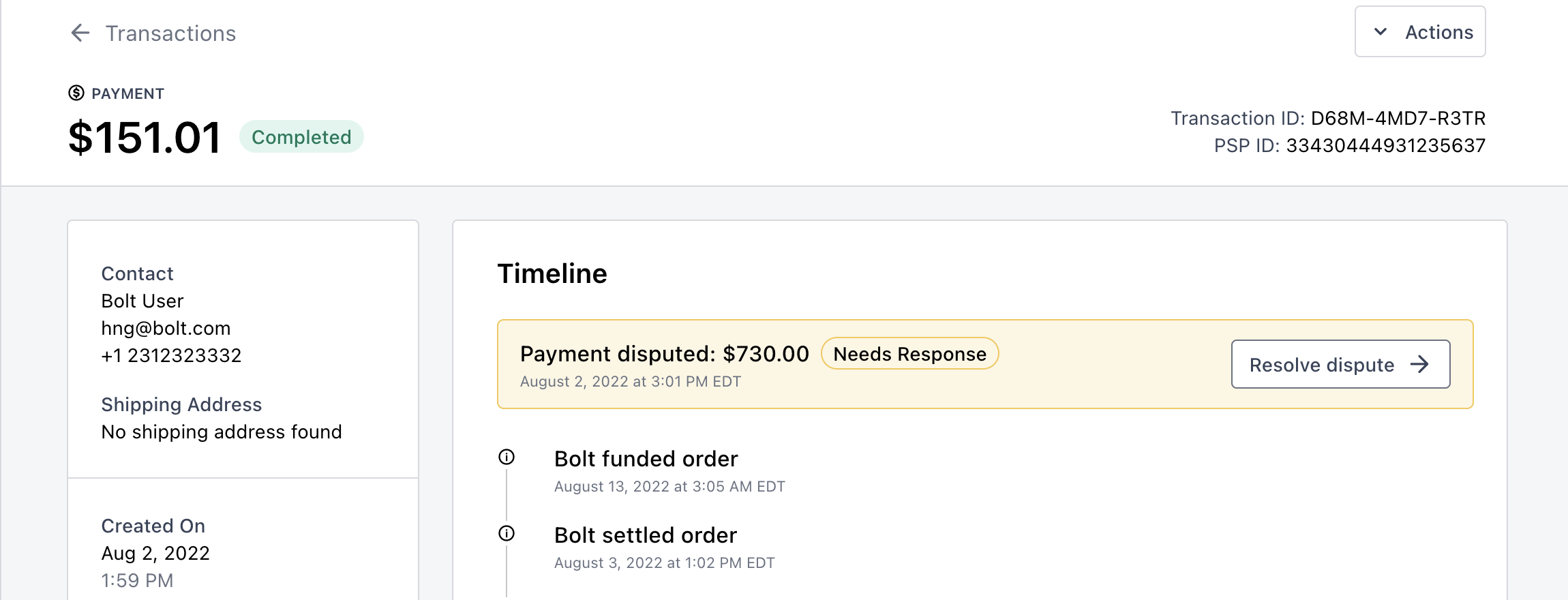
From the Disputes List
- Log into the Bolt Merchant Dashboard.
- Navigate to Transactions > Disputes.
- The table displays information about all chargebacks. New disputes show a status of Needs Response.
- Click into a dispute.
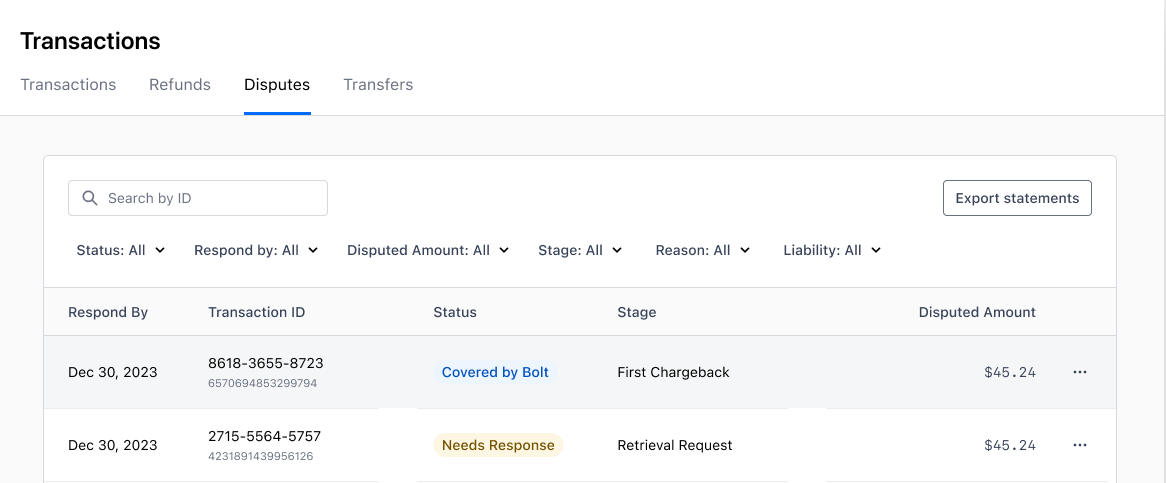
Dispute Stages
Step 1: Retrieval Request
You may receive a retrieval request for a transaction, which sometimes precedes a chargeback. This is the customer requesting more information on a transaction prior to disputing it.
Provide documentation to explain what the charge is and why it was legitimate. In this stage, you’ll only see a file upload section for Supporting Evidence.
We recommend responding to all retrieval requests as it can reduce the number of chargebacks filed.
Step 2: First Chargeback
The first stage for most disputes. A cardholder contacts their issuing bank and formally requests to file a dispute. For a full list of dispute reasons, refer to Chargeback Reason Codes.
You have two options:
- Accept & Submit Evidence: Directly refund the customer.
- Dispute: Provide documentation to explain what the charge is and why it was legitimate. In this stage, you’ll be required to upload a Rebuttal Letter. We recommend uploading additional documentation to Supporting Evidence.
Step 3: Pre-arbitration
If the chargeback goes into an advanced dispute stage such as pre-arbitration or arbitration, the dispute page now includes specific feedback on what information you need to provide if you want to continue disputing.
You have two options:
- Accept & Submit Evidence: Directly refund the customer.
- Dispute: Provide documentation to explain what the charge is and why it was legitimate. In these stages, the documentation must address the specific issuer feedback.
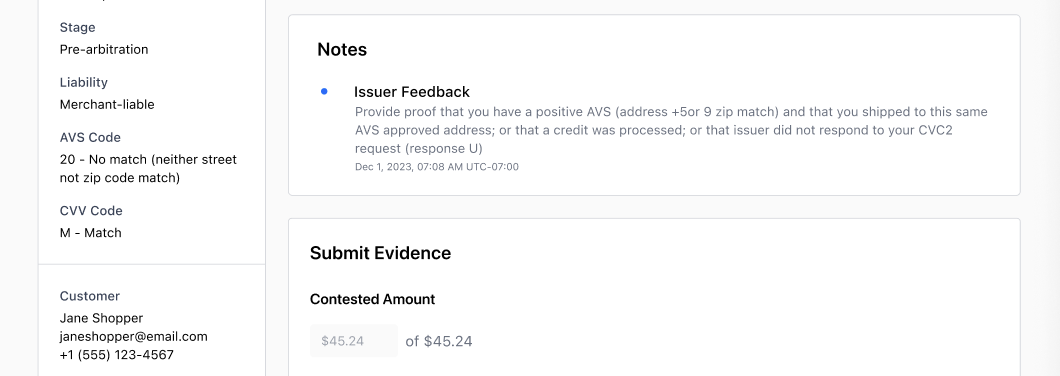
INFO
There is no action needed for Arbitration, as the case is under review by the card network.
Get Help
- Customer Success Manager (CSM): Your CSM is your point of contact for all things Bolt and can help you find answers to questions.
- Email our Risk team: We’ll connect you with a member of Risk Ops who can help with questions about the dispute representment process.