Step 1: Find the Dispute
Click into a dispute to review the information and decide how to respond. Your options depend on the dispute stage.
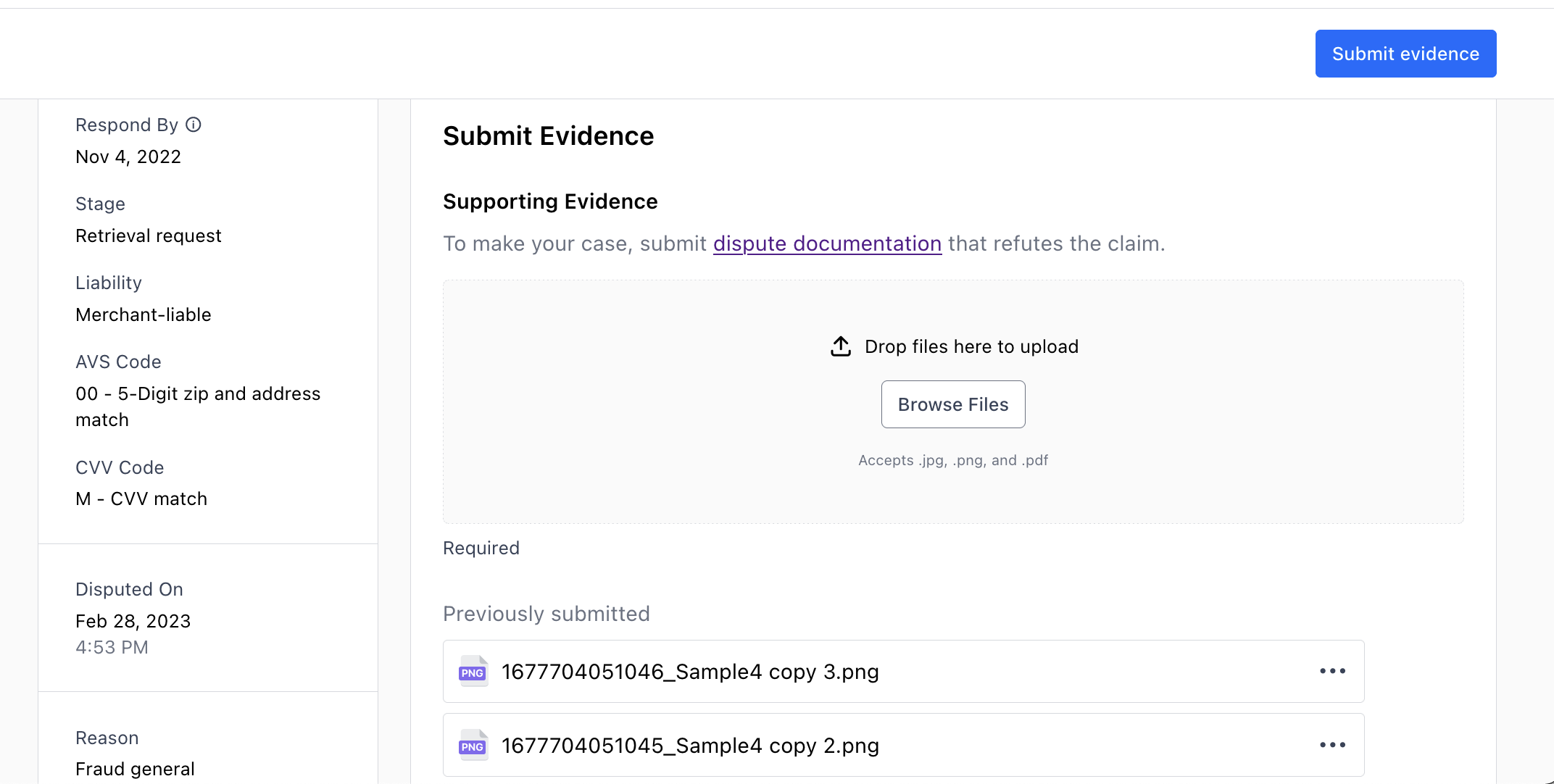
Step 2: Accept or Dispute a Chargeback
Accept a Dispute
Depending on the stage and status, you may see an option to Accept dispute. If so, you can choose to skip representment and directly refund the customer.
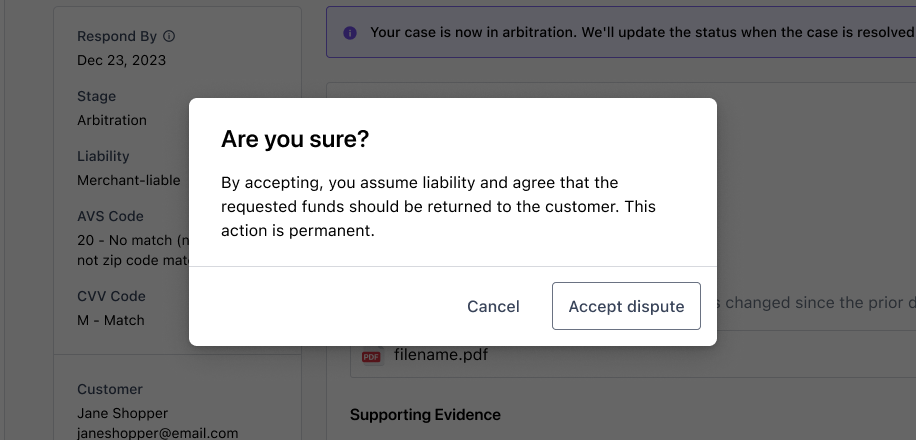
- In the Disputes section, click Accept dispute.
- A confirmation modal appears. Click Accept dispute.
- The dispute is closed and any funds related to the dispute are returned to the customer.
- The status shows as Accepted.
Dispute a Chargeback
Take this action if you disagree with the customer’s reason for initiating the chargeback. You’ll need to provide documentation to explain the charge and why it was legitimate.
WARNING
Pay attention to the date in Respond By, which is set by the card network. To qualify for dispute representment, you must submit evidence on or before this date.
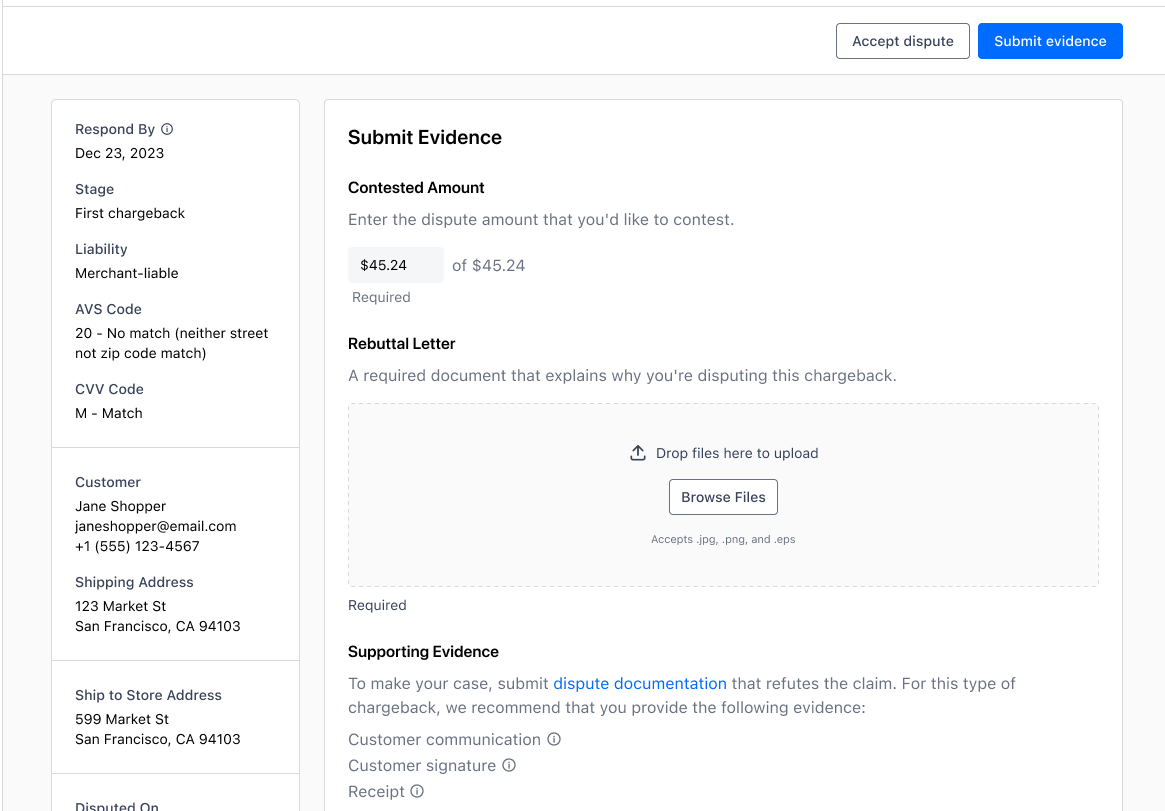
- In Contested Amount, enter the amount of the dispute that you’d like to contest. By default, it is the total amount that the customer disputed.
- If you see a Rebuttal Letter section, select a file from your device. This is the cover letter for your chargeback representment package, summarizing the case and the evidence that supports it.
- In Supporting Evidence, select the [documentation][2] files from your device appropriate for this chargeback’s reason code.
- When you’re finished, click Submit evidence.
- The dispute status changes to In Review.
TIP
Review the evidence you uploaded carefully. After you submit, you will not be able to modify or withdraw these files.
File Requirements
File names must include the extension, which must match the file type. The following file types are supported:
.jpg.png.pdf
Next Steps
- Monitor your disputes from the disputes dashboard. If action is required from you, the status will be Needs Response regardless of the stage.
- Click Accept Dispute at any time during the representment process to withdraw your defense.
- When the dispute is won or lost, you’ll receive an email notification. You can also check the status at any time in the disputes dashboard.