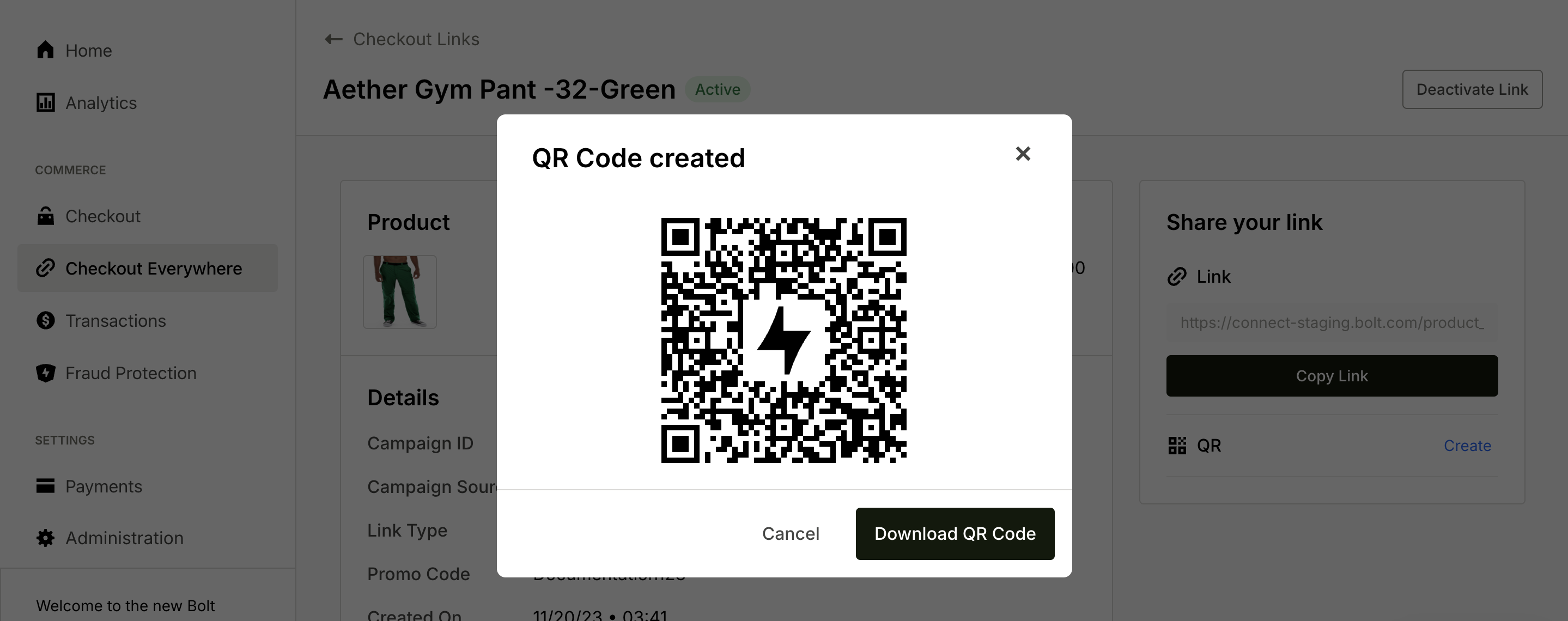📍
Bolt Help / Add-Ons / Checkout Everywhere / Checkout Links User Guides / Create Checkout Links in Bulk
Create multiple checkout links in a single set of steps.
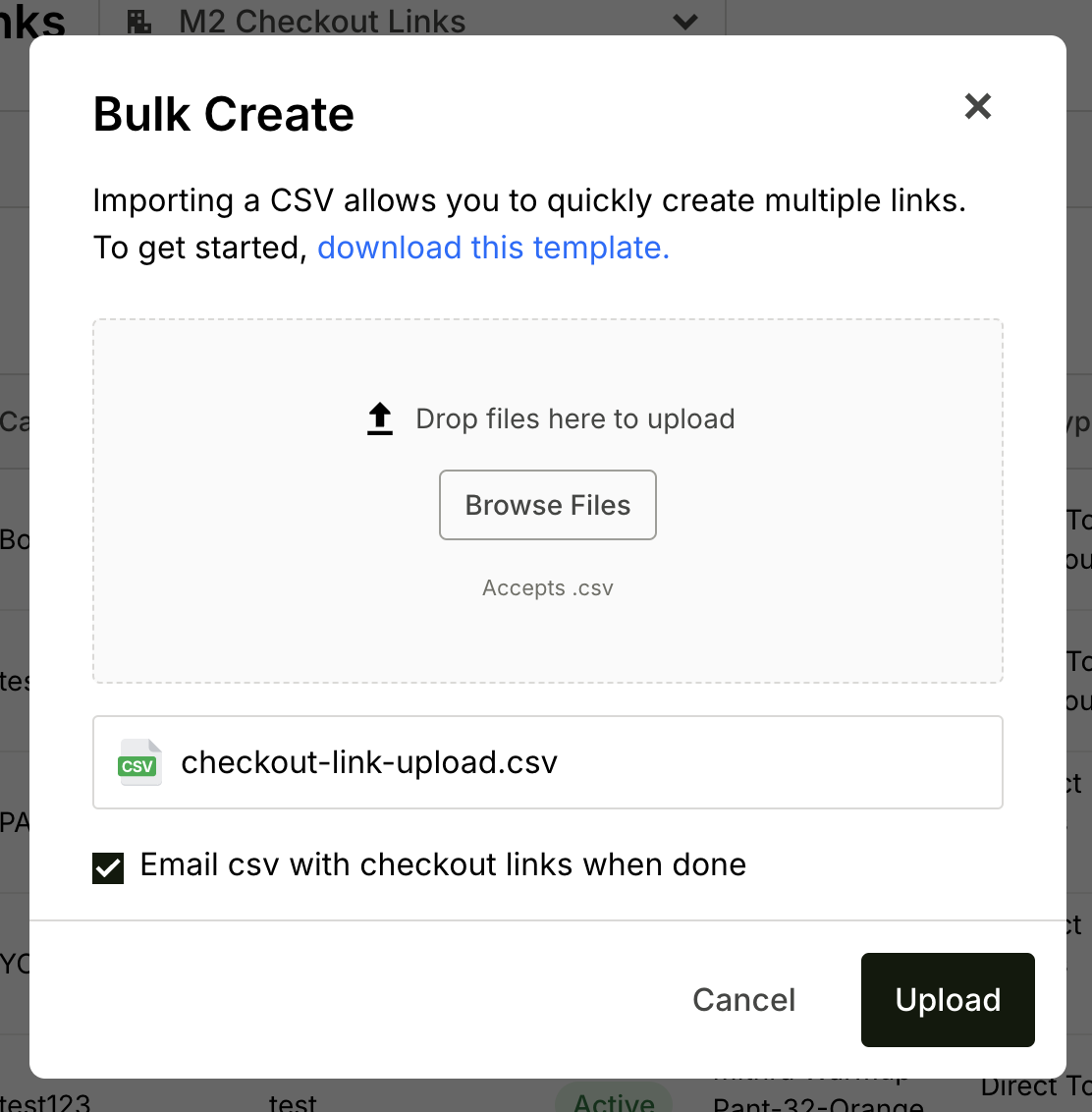
WARNING
Bulk Checkout Links creation requires Bolt assitance. Please reach out to your Bolt CSM to help you complete the process.
- Go to the Merchant Dashboard.
- Select Checkout Everywhere from the left navigation.
- Select your campaign.
- Click Create Links > Bulk create.
- Download the Bulk CSV Template File from the modal or this help article and fill it out.
- Upload it to the same modal.
- Click Upload. Your new links will generate and populate new rows in the Checkout Links table. If you kept “Email csv with checkout links when done” checked, you will receive an email with a copy your new links when they have finished generating.
From there, you can click on any of the copy icons to quickly copy your new link, or click on the row itself to manage your links.
Errors
We’ll alert you of any errors during upload with a pop up notification. If you kept “Email csv with checkout links when done” checked, you will also receive an email alert of the error.
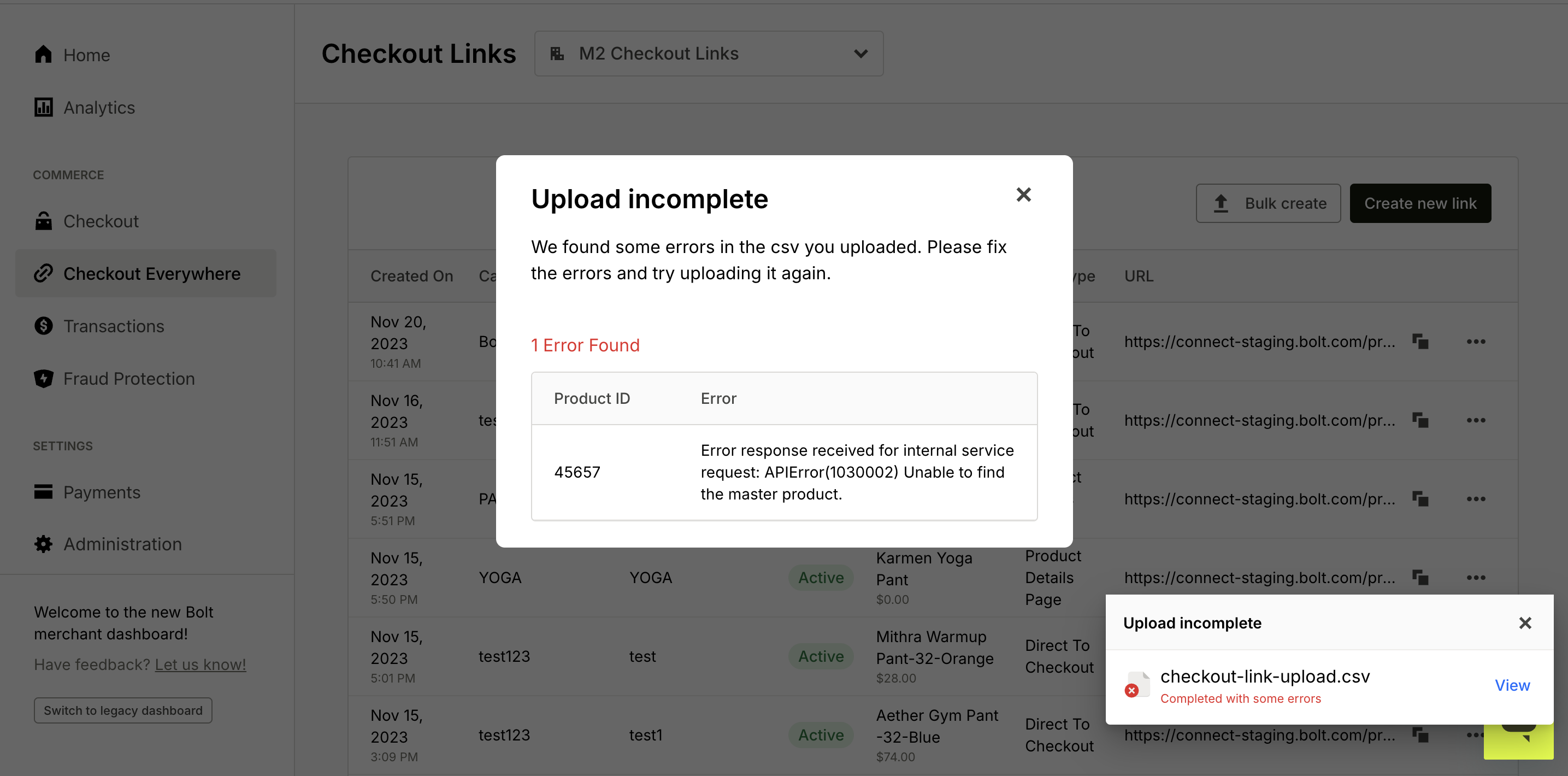
Generate QR Code
To generate a QR code, you must already have a link generated for your product.
- Go to your already generated checkout link.
- Click on the row of the desire link.
- In the “Share your link” block, click Create next to the QR Code icon.
- Click Download QR code to receive the code in
.pngformat.