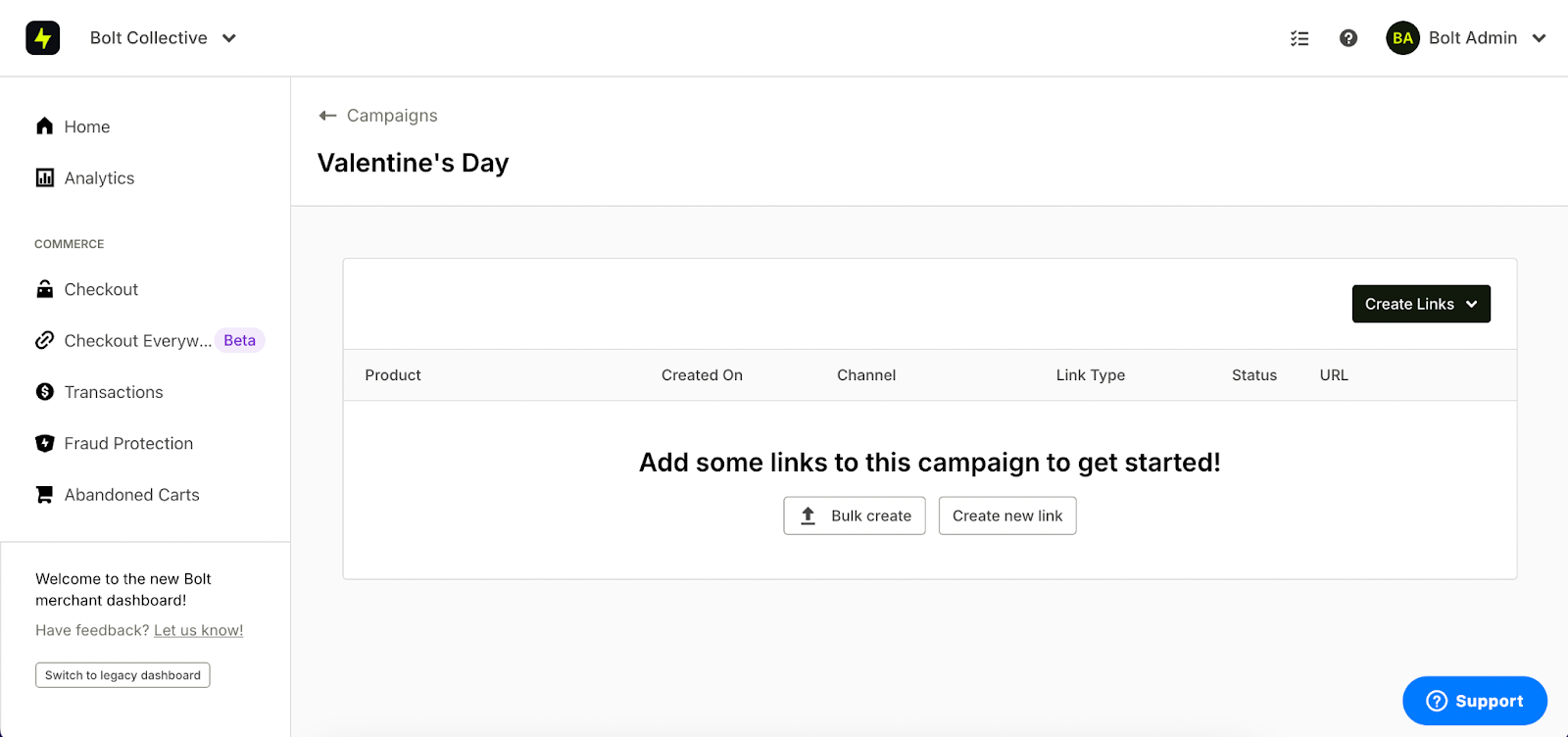📍
Bolt Help / Add-Ons / Checkout Everywhere / Checkout Links User Guides / Create a Campaign
Create a campaign to help organize your checkout links.
Campaigns allow you to efficiently organize your checkout links into promotional events or other custom groupings. Groupings by campaign are reflected in our Analytics tables and filters and allow you to measure link performance for all links associated with certain events.
TO-DO
You must create a campaign before you create checkout links of any kind.
Create a Campaign
- Go to the Merchant Dashboard.
- Select Checkout Everywhere from the left navigation.
- Click the Create Campaign button.
- Input your desired Campaign name text, such as “Valentine’s Day", and click on the Create campaign button.
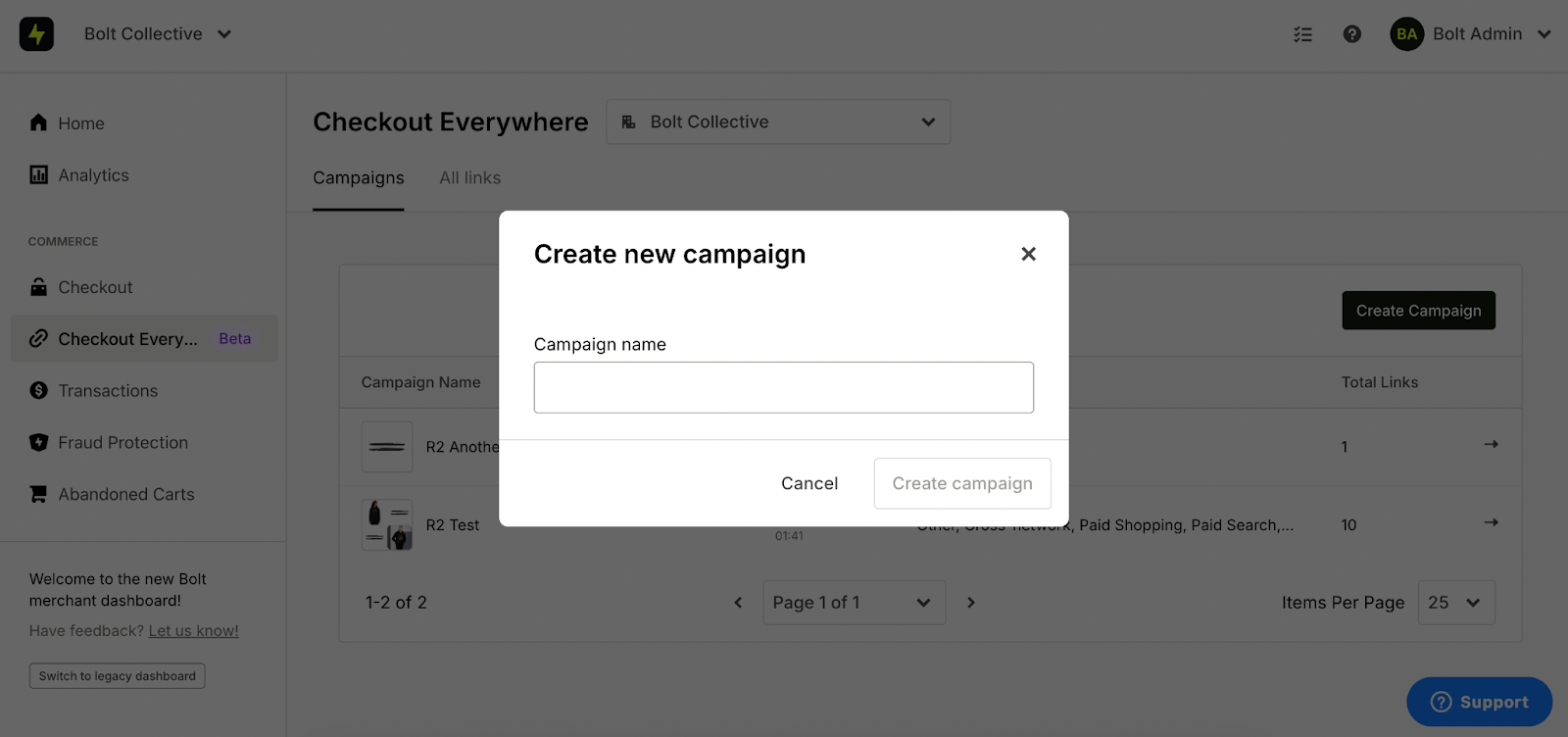
- You will then land again on the Campaign view, which shows a table that will hold links related to the campaign you just created.
- You can now create checkout links.

Manage Campaigns
To manage your campaign and the links within it:
- Go to the Merchant Dashboard.
- Select Checkout Everywhere from the left navigation.
- Select a row from the Campaigns table to manage it or the links within it. If there are no checkout links associated with the campaign, you will be prompted to create a link.